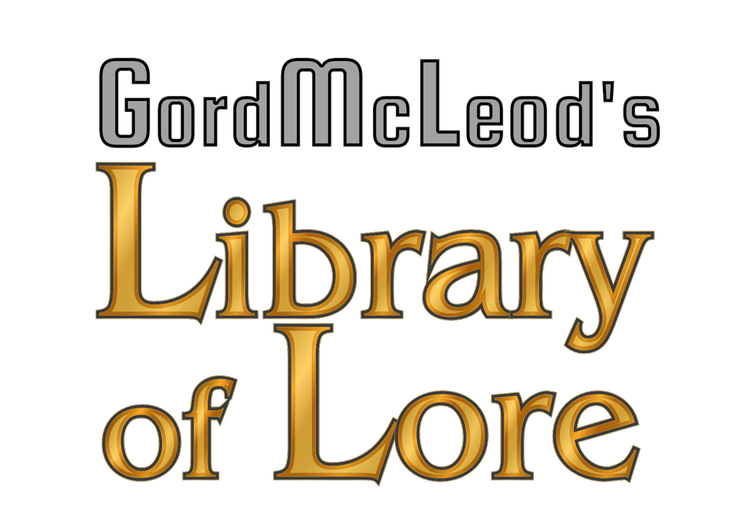I posted earlier about the Scapple for Windows pubic beta, and wanted to use it so I can do a proper writeup on it. In order to do that though, I need a project. I've decided to use The Ship of the Unforgotten as my guinea pig. I've been working through editing that for some time, doing little touch edits for the Wattpad version I've been posting.
I figured that would make a pretty good project to play with in Scapple because it's the longest work I've written to date, and so it's been giving me some issues even with the advantage of using Scrivener. I've been longing for a way to separate out the sections of the story by storyline to get a real idea of how things flow and connect together, and to help me possibly add new sub-plots where necessary to flesh things out a bit or add to areas that are a little light right now.
Scrivener is a great organizational tool, but it doesn't have anything that REALLY fills that need. Scapple looks just about ideal for it. Thankfully, being products of the same developer, they seem to work pretty well together.
I was able to take the contents of my Scrivener binder for the book and just drag it whole into Scapple, and it took all of the "index card" data for every chapter and put it into Scapple as a note.
Clearly my Scrivener file isn't set up ideally for this kind of import, so that's my next step; going through chapter by chapter and making sure the index card data for each is useful. Once that's done, I'll drag it all over again, and then I'll be able to work with each chapter as its own note, and rearrange it all, reconnect it all, and really visually see what's happening when with each character or group in the story.
I figured I'd make this a bit of a behind-the-scenes series as I go, documenting the development of this new process, so stay tuned for more!
#share