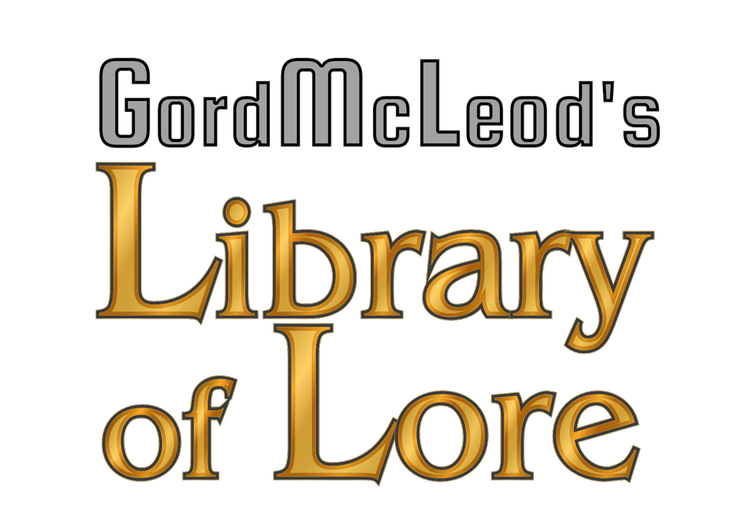Here’s a quick guide to creating and using Twitter lists. I’m talking really bare bones basic here, but it’s more than enough to get you going.
First, go to Lists on the main Twitter page. You want the “Create a List” option, which is below any lists you’ve already created. Naturally since you’re reading this guide, you likely haven’t created any yet.
Enter a List Name. This is what the list is called, not who’s listed in it.
You can put in a description if you want, but it’s optional.
You can make public lists that anyone can see and follow, and private lists which only you ca see and use.
Once the list is created, you can add people to it. Go to the profile of a person you want on your list. The list options are at the top under the profile picture, to the right of the “Following” indicator. It looks like 3 horizontal lines beside a triangle, next to the button with the gear on it. Lists you’ve created show up in the drop-down. Check the list name to add the person to that list.
That’s it! You’re done creating the list, though you probably want more than just one person on it. Go ahead and add more. I’ll wait.
To use the list, go back to the Lists option on the main twitter screen and select your list. You’ll see updates from the people on the list, but nobody else.
This lets you filter down into the people you follow to pay special attention, so you don’t miss anything.
Have fun!